If you face the issue where pictures do not display the thumbnail preview instead it shows the icon of the default image viewing application, then you’re at the right place as today we are going to see how to fix this issue. Whenever you open File Explorer and open a folder containing images, you will see that thumbnail preview is not working, which is a very annoying issue.

There can be many reasons that can cause this issue such as Thumbnails, or Thumbnail Previews might be disabled, or thumbnail cache might be corrupted etc. So without wasting any time let’s see how to Fix Thumbnail Previews not showing in Windows 10 with the help of the below-listed troubleshooting guide.
Fix Thumbnail Previews not showing in Windows 10
Make sure to create a restore point just in case something goes wrong.
Method 1: Disable Icons
1. Open Windows File Explorer then from the menu click on View and select Options.
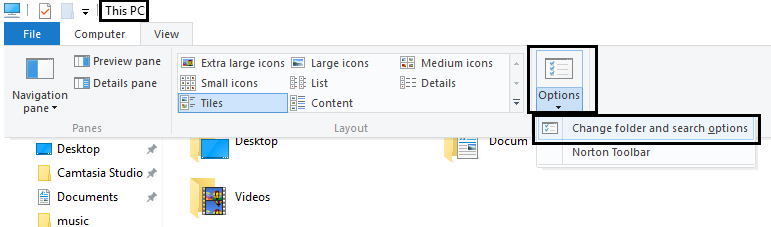
2. Switch to the View tab and uncheck “Always show icons, never thumbnails“.
![]()
3. Click Apply, followed by OK.
4. Reboot your PC to save changes.
Method 2: Enable Thumbnail preview
1. Press Windows Key + R then type sysdm.cpl and hit Enter to open System Properties.

2. Switch to Advanced tab then click Settings under Performance.

3. Make sure you are under Visual Effects tab then checkmark “Show thumbnails instead of icons“.
![]()
4. Click Apply, followed by OK.
5. Restart your PC to save changes.
Method 3: Clear thumbnail cache
Run Disk Cleanup on the disk where the Thumbnail Previews are not showing.
Note: This would reset all your customization on Folder, so if you don’t want that then try this method at last as this will definitely fix the issue.
1. Go to This PC or My PC and right-click on the C: drive to select Properties.

3. Now from the Properties window, click on Disk Cleanup under capacity.

4. It will take some time to calculate how much space Disk Cleanup will free.

5.Wait until Disk Cleanup analyzes the drive and provides you with a list of all the files that can be removed.
6.Checkmark Thumbnails from the list and click Clean up system files in the bottom under Description.

7. Wait for Disk Cleanup to complete and see if you can Fix Thumbnail Previews not showing in Windows 10.
Recommended:
- Fix Desktop Background Changes Automatically in Windows 10
- Unable to empty Recycle Bin after Windows 10 Creators Update
- Fix Windows Update Error 0x80070026
- Fix Windows Update Error 0x80070020
That’s it you have successfully Fix Thumbnail Previews not showing in Windows 10 but if you still have any queries regarding this post then feel free to ask them in the comment’s section.







i’ve tried a half dozen things, including yours and nothing works. what now
Thank you WORKED LIKE A CHAMP!